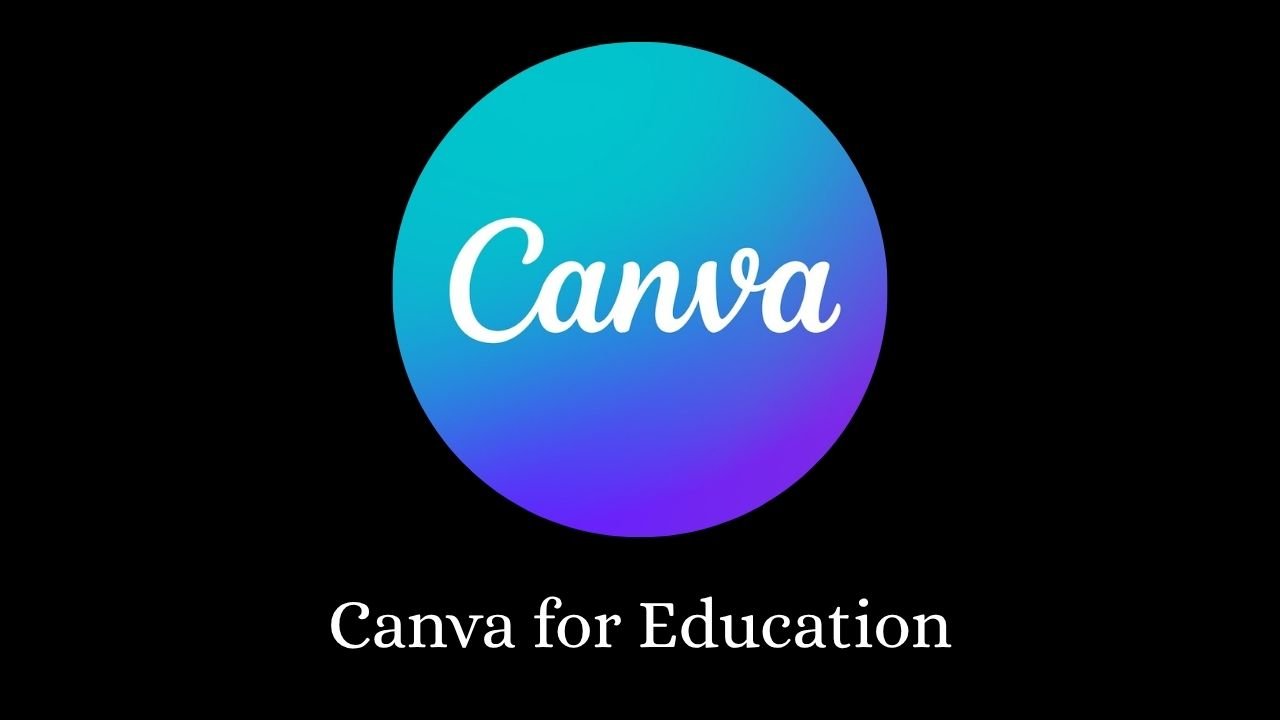The world of education is changing fast. Teachers are using more digital tools. Students love interactive learning. One of the best tools for modern classrooms is Canva for Education. It’s not just for making graphics. It’s a full toolkit for teachers.
This guide explores everything about Canva for Education. Learn how to use it, who it’s for, and why it’s perfect for teaching. The platform makes teaching easier, more visual, and highly collaborative. Whether online or offline, this tool makes your lessons more effective.
What is Canva for Education?
Canva for Education is a free version of Canva. But it’s built only for schools. It offers all Pro features—free for teachers and students. With it, classrooms become creative spaces.
Teachers can design lessons. Students can join group projects. Everyone can collaborate in real-time. This version supports every subject, grade, and format.
What You Get with Canva for Education?
- Free access for K-12 teachers
- Canva Pro features unlocked
- Templates for every subject
- Group collaboration tools
- Seamless integration with LMS tools
- Unlimited folders for organization
- Built-in video and voice recording tools
- Custom branding options for classes
- Auto-save and version history
Eligibility: Who Can Use It?
Not everyone can sign up. Canva is only for K-12 educators. It requires an official teaching email and verification.
Librarians and teaching assistants can also join. However, it doesn’t cover college or university staff. Only those in government-approved schools qualify.
Eligibility Breakdown
| User Type | Eligible |
| K-12 School Teacher | Yes |
| Certified TA or Librarian | Yes |
| College Professor | No |
| Online Tutor | No |
How to Apply for Canva for Education?

The process to apply is easy. It just takes a few steps. You only need your official school email and some basic documents.
Steps to Register
- Visit Canva’s Education page.
- Sign up using your school email.
- Fill out the form with your credentials.
- Upload your teaching ID or proof.
- Wait up to 48 hours for approval.
After approval, your existing account will upgrade. You’ll still have all your previous work.
Tips to Get Approved Faster
- Use a valid school-issued email
- Avoid typos in your form
- Submit proper documentation (ID or school letterhead)
- Check your spam folder for follow-up emails
Why Choose Canva for Teaching?
Teachers need tools that save time. They also need ways to make lessons interesting. Canva does both. It supports lesson design, creativity, and group learning.
Key Benefits
- Easy drag-and-drop editor
- Use of pre-made education templates
- Support for presentations, posters, videos
- Access to collaboration tools
- Better engagement with visual content
- Time-saving options like copy templates and saved folders
- Personal branding for your class
Powerful Tools for Lesson Design
You don’t need to be a designer. Canva helps every teacher create great materials. It offers tools to make learning visual and fun.
You Can Create:
- Digital worksheets
- Class newsletters
- Story timelines
- Infographics
- Research posters
- Custom flashcards
- Interactive quizzes
- Bell ringers and exit tickets
- Behavior charts
Template Options by Content Type
| Content Type | Templates Available |
| Presentations | 3,000+ |
| Posters | 1,500+ |
| Flashcards | 900+ |
| Worksheets | 1,200+ |
| Infographics | 1,000+ |
| Exit Tickets | 500+ |
| Certificates | 300+ |
How to Build a Virtual Class?
Virtual learning is here to stay. Canva for Education makes it better. Teachers can run virtual classes with all materials in one place.
How to Set Up?
- Create banners, welcome posters
- Build daily or weekly task boards
- Use templates for lesson schedules
- Share resources via Teams or Google Classroom
- Comment directly on student work
- Record video instructions using built-in tools
- Embed materials into class websites or LMS
Managing Assignments in Canva
Teachers can assign tasks inside Canva. Students can complete them in the same place. It saves time and keeps everything in one tool.
Assignment Flow Table
| Stage | Action Taken |
| Create | Use or customize a template |
| Share | Publish through LMS or email |
| Feedback | Add notes using comment tool |
| Submit | Students click “Send to teacher” |
| Review | Grade and return in Canva |
| Archive | Save work for parent meetings |
Group Work with Canva for Education
Group work teaches teamwork. Canva for Education supports small groups. It improves collaboration and communication.
What Students Can Do in Teams?
- Create shared designs in real-time
- Work in groups of up to 10
- Use chat and comment features
- Submit group projects seamlessly
- Tag each other for contributions
- Track changes with version history
How Canva Integrates with Other Tools?
Your school might already use platforms like Teams or Moodle. Canva for Education fits right in. You can connect and sync easily.
Platforms that Work with Canva
- Google Classroom
- Microsoft Teams
- Moodle
- Uteach and custom school websites
- Edmodo and Blackboard
- Schoology and Seesaw
All platforms help teachers deliver smooth, blended learning experiences.
Creating a Classroom Brand
Your classroom should stand out. Use fonts, colors, and banners to create a strong identity. Canva for Education lets you build this brand.
How Branding Helps Students?
- They feel connected to your classroom
- Visuals are easier to follow
- Your materials become memorable
- Encourages a positive learning atmosphere
- Reinforces content with consistent visuals
- Motivates student participation
Student Creativity with Canva
Let students express ideas through visuals. Canva for Education helps them design portfolios, reports, and more.
Great Student Projects
- Book cover redesigns
- Story timelines
- Infographics with facts
- History reports with visuals
- Science project posters
- Personal digital journals
- Canva resume for mock job interviews
Canva Pro vs Canva for Education
Both have powerful features. But only one is built for classrooms.
Plan Comparison Table
| Feature | Free | Pro | Education |
| Cost | $0 | Paid | $0 |
| Templates | Limited | Full | Full |
| Group Work | Yes | Yes | Yes |
| LMS Integration | No | No | Yes |
| Cloud Storage | 5 GB | Unlimited | Unlimited |
| Collaboration Tools | Basic | Full | Full + Student Tools |
| Classroom Branding | No | Yes | Yes |
Using Canva and Uteach Together
Want to teach online with more control? Pair Canva with Uteach. One handles design. The other hosts your content.
Why This Combo Works?
- Canva creates beautiful learning visuals
- Uteach holds pre-recorded lessons
- You can embed Canva designs into Uteach
- Together, they offer a full e-learning setup
- Makes course delivery seamless
- Ideal for hybrid teaching environments
Extra Tips to Maximize Canva for Education
Make the most of your account. Use it daily to save time and improve quality.
Teacher Tips
- Use folders to organize lessons
- Add voiceovers to slides
- Encourage students to co-create materials
- Check the template gallery weekly for updates
- Create exit tickets with quick polls
- Design certificates for achievements
- Assign Canva journaling prompts weekly
- Use Canva docs to draft class newsletters
Join the Canva Educators Community
Connect with teachers using Canva. Share tips, ask questions, and get inspired.
Ways to Engage
- Join Canva Educators on Facebook
- Attend monthly Canva webinars
- Read Canva’s teaching blog
- Explore Canva courses for teachers
- Exchange ideas in Canva’s community forum
- Share your designs on social media using #CanvaForEducation
This makes you part of a growing, helpful community.
Real Classroom Ideas Using Canva
Every subject can use Canva. Let’s explore real use cases.
Math Class
- Use charts to explain formulas
- Create geometry visuals
- Design math quizzes with graphics
- Make number line visuals for younger grades
- Visualize word problems with illustrations
History Class
- Build timelines of events
- Share quotes with background images
- Assign poster projects about historical figures
- Create interactive historical maps
- Design “Then vs. Now” graphics for comparison
Language Arts
- Design poem layouts
- Visualize grammar rules
- Make reading response graphics
- Story plot diagram templates
- Character sketch posters
These activities bring lessons to life and encourage active participation.
Storage Space and File Limits
Teachers often worry about file size. With Canva, that’s not a problem. You get unlimited cloud space.
Storage Comparison Table
| Plan | Storage |
| Free | 5 GB |
| Pro | Unlimited |
| Education | Unlimited |
No limits mean more creativity and smoother lesson management.
Final Thoughts: Why Teachers Love Canva for Education?
Teaching should be creative, simple, and fun. Canva for Education helps make that happen. It’s a powerful tool built for schools. Everything is free. Everything is easy to use. This platform helps teachers design, plan, and teach. Students stay engaged. Lessons become more visual. The classroom becomes collaborative and exciting.
With Canva for Education, teachers feel empowered. The stress of lesson planning drops. The fun of teaching rises. Don’t wait—join the thousands of educators using it now. Start your journey with Canva today. Use it for better lessons. Use it for deeper learning. Use it to make teaching joyful again.
Read Our More Blogs:- Viraltips Online: Your Ultimate Guide to Unlocking Online Success